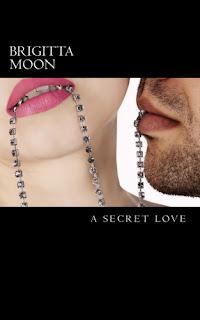- Click the projects tab
- Located at the top of the page above the ACX logo
- Click the offers tab in the middle of the page
- Click your book's title to access the mini recorder
After you have listened to the 15 minutes you need to decide if you approve.If you do, there is a link which says approve. There is also another link to email your narrator if necessary. The excitement of getting closer to a finished audiobook is thrilling.
The next step will be to work on your cover. There are suggestions of using sites such as Fivrr. I opted to do my own. I used the cover file from the book, which I downloaded from Createspace. Next I opened the jpeg on my Mac and used the picture editing software to add the narrator's name to the cover. ACX requires the cover to be square, no less than 2400x2400, 72 dpi and RGB colors. Let's face facts. Your cover on your Kindle or paperback is not square. So how do you make the cover square? It's so easy. I'll tell you.
- Go to http://resizepic.com/
- Choose your file
- Enter Height and Width 2400x2400
- Click resize image
- Click download
Compare to the new Kindle and paperback cover below.